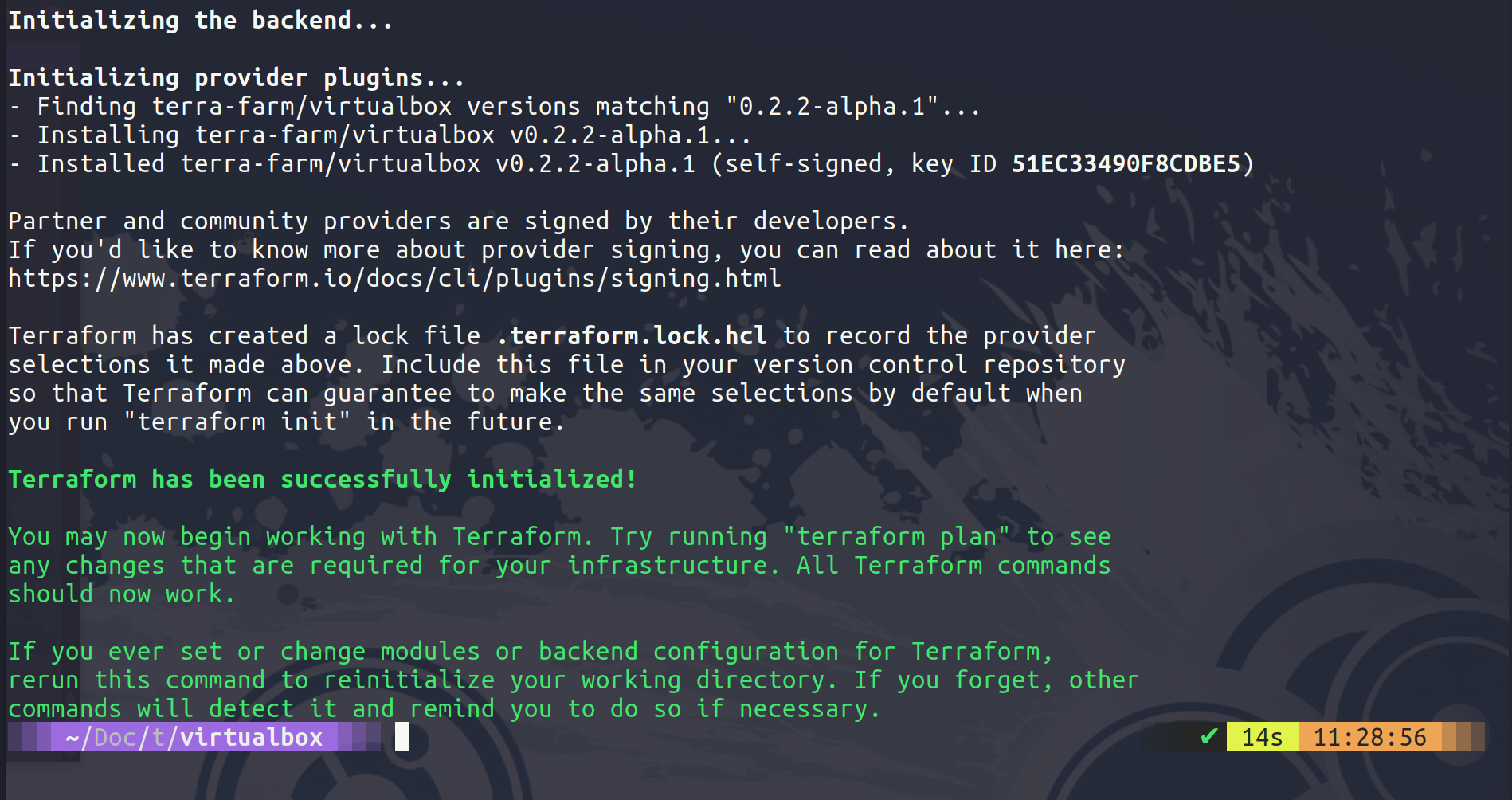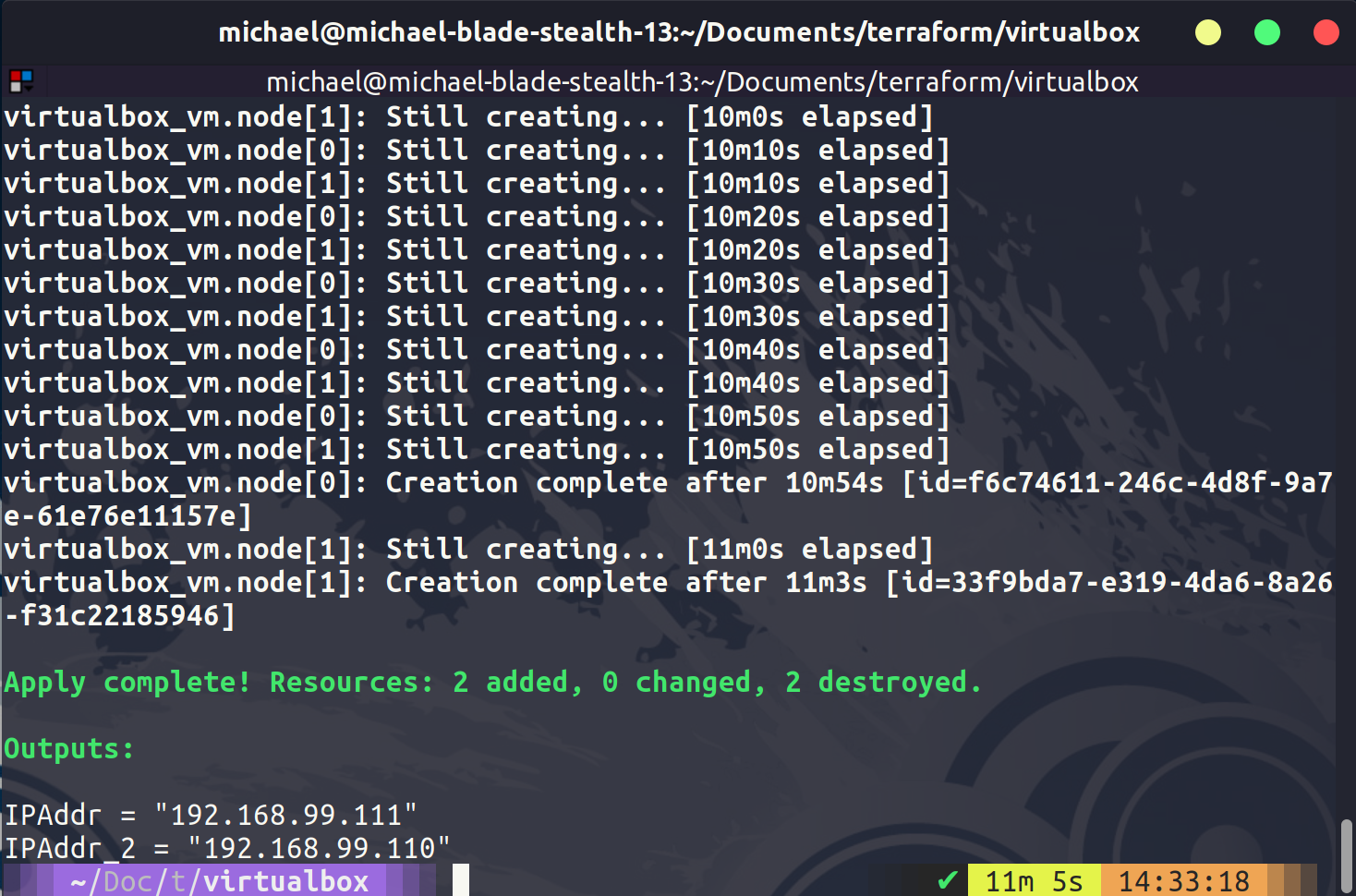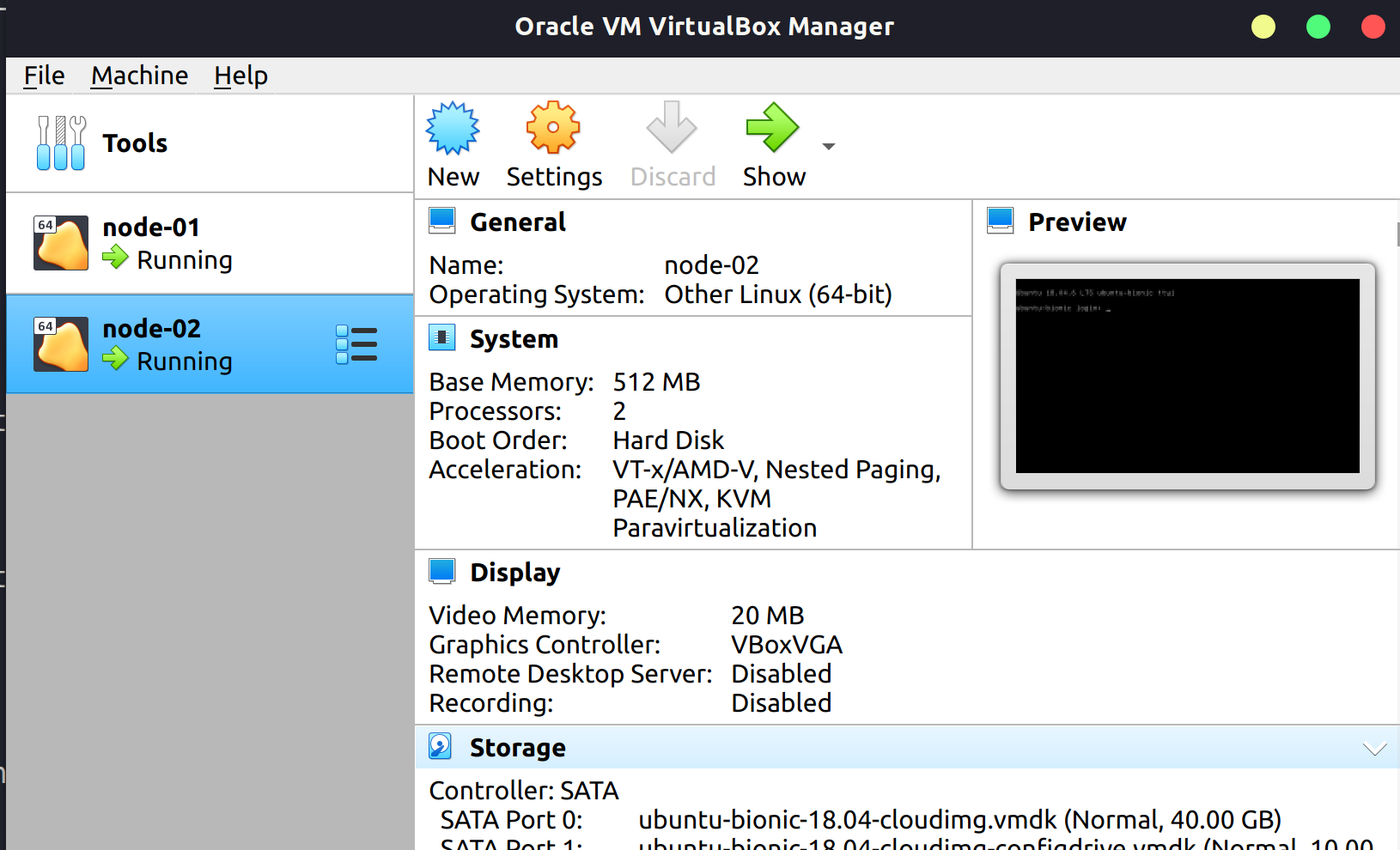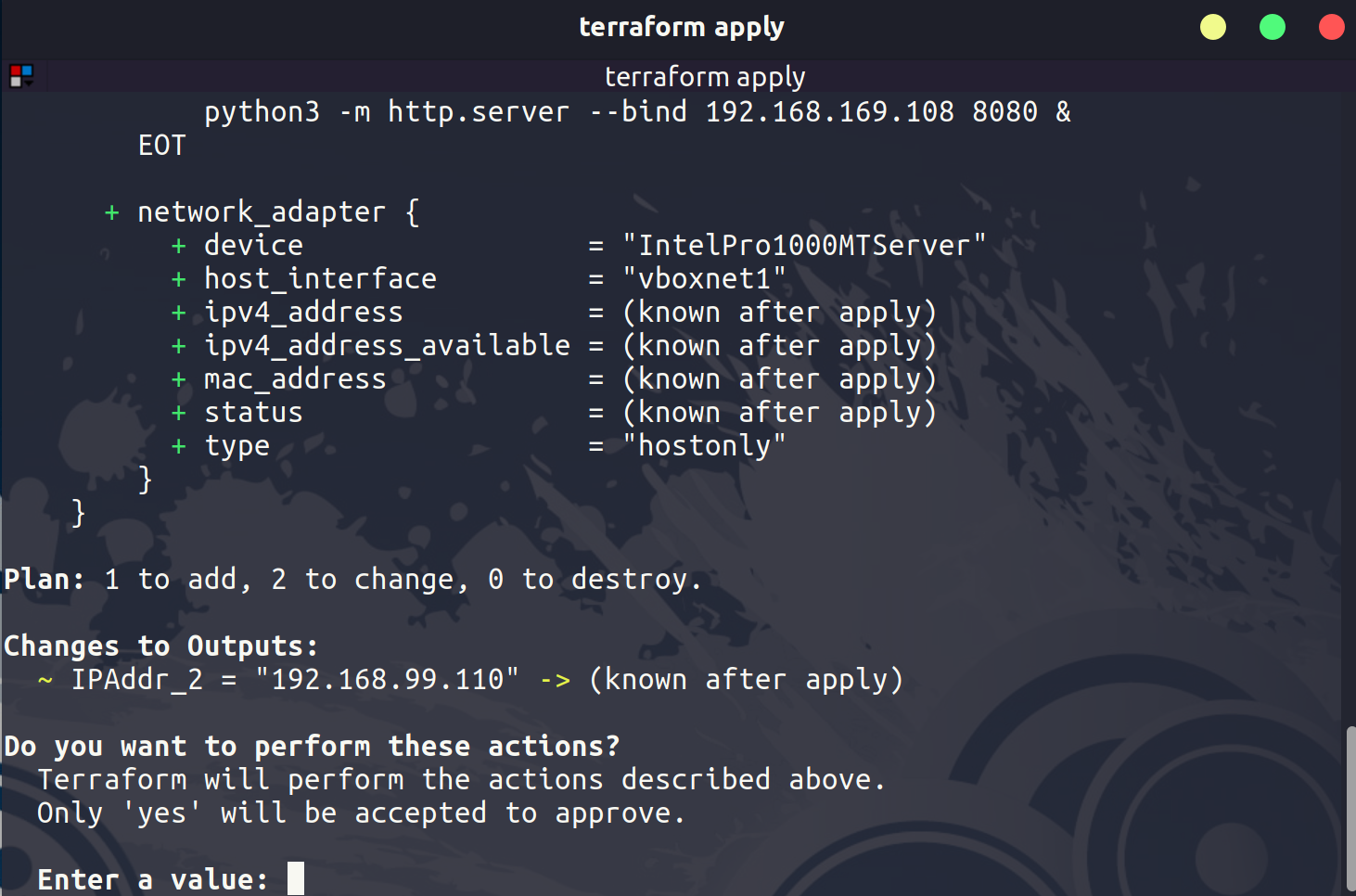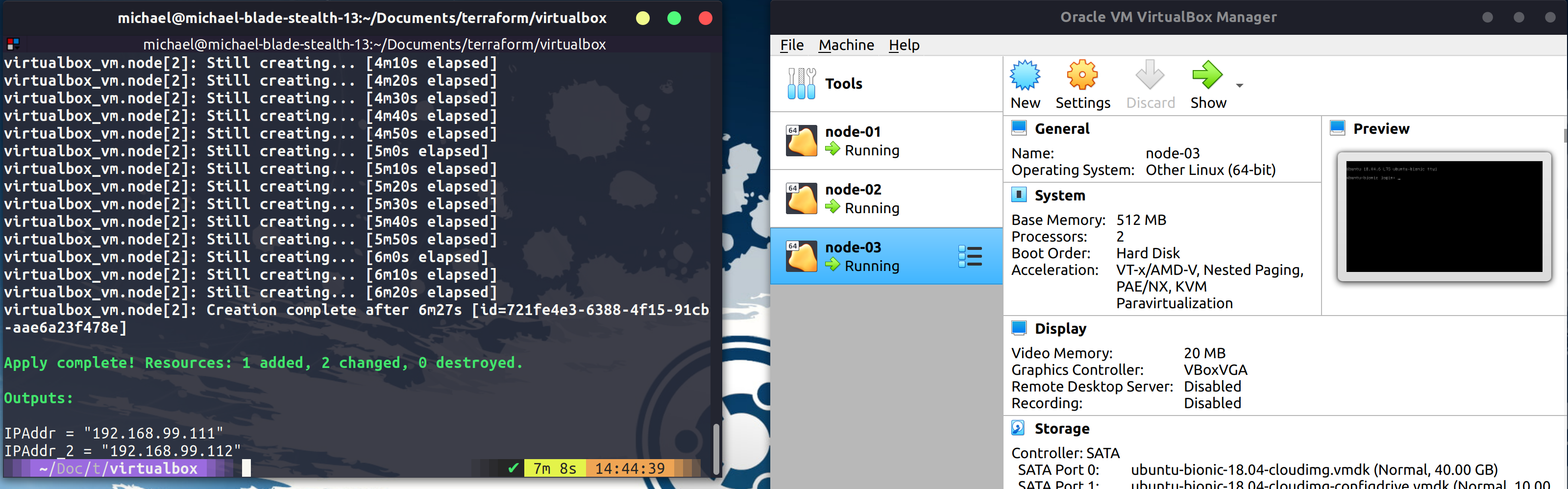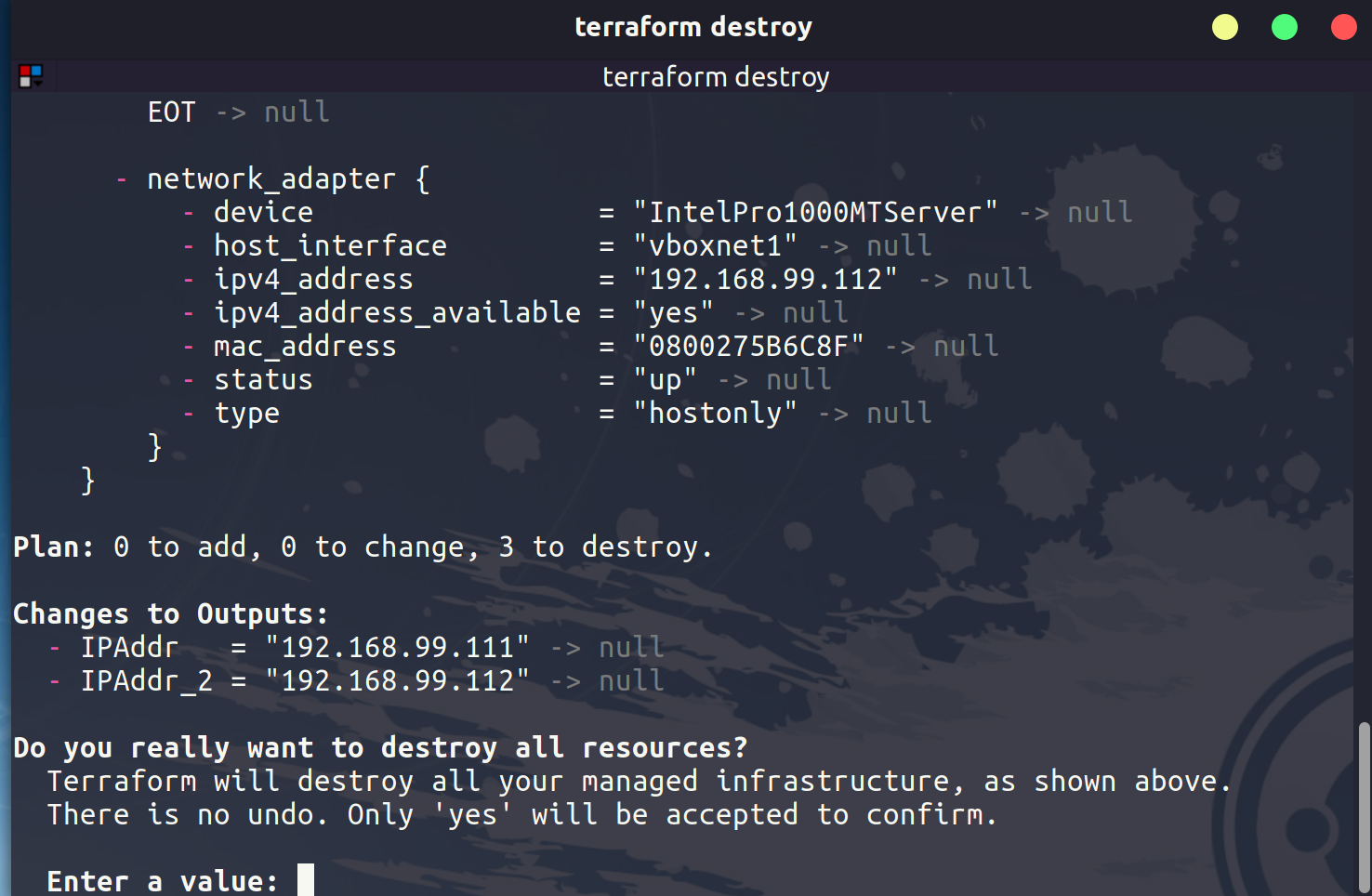5.6 KiB
| title | published | description | tags | cover_image | canonical_url | id |
|---|---|---|---|---|---|---|
| #90DaysOfDevOps - Create a VM with Terraform & Variables - Day 59 | false | 90DaysOfDevOps - Create a VM with Terraform & Variables | devops, 90daysofdevops, learning | null | null | 1049051 |
Create a VM with Terraform & Variables
In this session, we are going to be creating a VM or two VMs using terraform inside VirtualBox. This is not normal, VirtualBox is a workstation virtualisation option and this would not be a use case for Terraform but I am currently 36,000ft in the air and as much as I have deployed public cloud resources this high in the clouds it is much faster to do this locally on my laptop.
Purely for demo purposes but the concept is the same we are going to have our desired state configuration code and then we are going to run that against the VirtualBox provider. In the past, we have used vagrant here and I covered the differences between vagrant and terraform at the beginning of the section.
Create a virtual machine in VirtualBox
The first thing we are going to do is create a new folder called VirtualBox, we can then create a VirtualBox.tf file and this is going to be where we define our resources. The code below which can be found in the VirtualBox folder as VirtualBox.tf is going to create 2 VMs in Virtualbox.
You can find more about the community VirtualBox provider here
terraform {
required_providers {
virtualbox = {
source = "terra-farm/virtualbox"
version = "0.2.2-alpha.1"
}
}
}
# There are currently no configuration options for the provider itself.
resource "virtualbox_vm" "node" {
count = 2
name = format("node-%02d", count.index + 1)
image = "https://app.vagrantup.com/ubuntu/boxes/bionic64/versions/20180903.0.0/providers/virtualbox.box"
cpus = 2
memory = "512 mib"
network_adapter {
type = "hostonly"
host_interface = "vboxnet1"
}
}
output "IPAddr" {
value = element(virtualbox_vm.node.*.network_adapter.0.ipv4_address, 1)
}
output "IPAddr_2" {
value = element(virtualbox_vm.node.*.network_adapter.0.ipv4_address, 2)
}
Now that we have our code defined we can now perform the terraform init on our folder to download the provider for Virtualbox.
You will also need to have VirtualBox installed on your system as well. We can then next run terraform plan to see what our code will create for us. Followed by terraform apply the below image shows your completed process.
In Virtualbox, you will now see your 2 virtual machines.
Change configuration
Let's add another node to our deployment. We can simply change the count line to show our new desired number of nodes. When we run our terraform apply it will look something like the below.
Once complete in VirtualBox you can see we now have 3 nodes up and running.
When we are finished we can clear this up using the terraform destroy and our machines will be removed.
Variables & Outputs
We did mention outputs when we ran our hello-world example in the last session. But we can get into more detail here.
But there are many other variables that we can use here as well, there are also a few different ways in which we can define variables.
-
We can manually enter our variables with the
terraform planorterraform applycommand -
We can define them in the .tf file within the block
-
We can use environment variables within our system using
TF_VAR_NAMEas the format. -
My preference is to use a terraform.tfvars file in our project folder.
-
There is an *auto.tfvars file option
-
or we can define when we run the
terraform planorterraform applywith the-varor-var-file.
Starting from the bottom moving up would be the order in which the variables are defined.
We have also mentioned that the state file will contain sensitive information. We can define our sensitive information as a variable and we can define this as being sensitive.
variable "some resource" {
description = "something important"
type: string
sensitive = true
}
Resources
I have listed a lot of resources down below and I think this topic has been covered so many times out there, If you have additional resources be sure to raise a PR with your resources and I will be happy to review and add them to the list.
- What is Infrastructure as Code? Difference of Infrastructure as Code Tools
- Terraform Tutorial | Terraform Course Overview 2021
- Terraform explained in 15 mins | Terraform Tutorial for Beginners
- Terraform Course - From BEGINNER to PRO!
- HashiCorp Terraform Associate Certification Course
- Terraform Full Course for Beginners
- KodeKloud - Terraform for DevOps Beginners + Labs: Complete Step by Step Guide!
- Terraform Simple Projects
- Terraform Tutorial - The Best Project Ideas
- Awesome Terraform
See you on Day 60